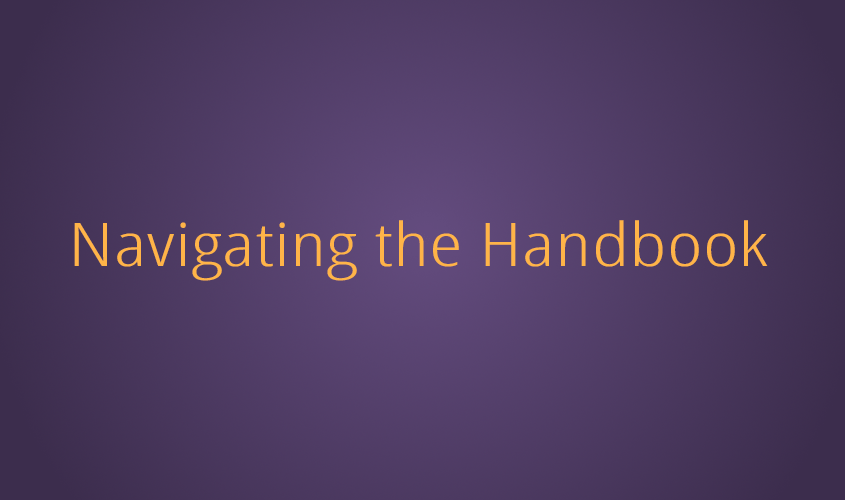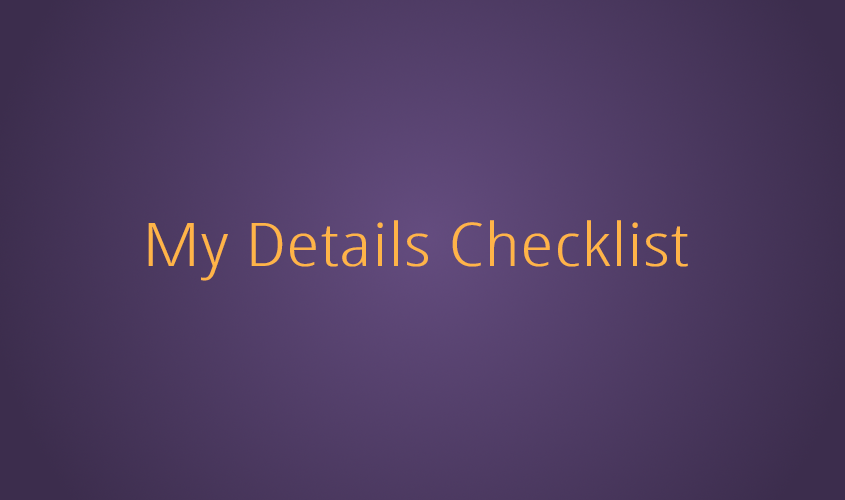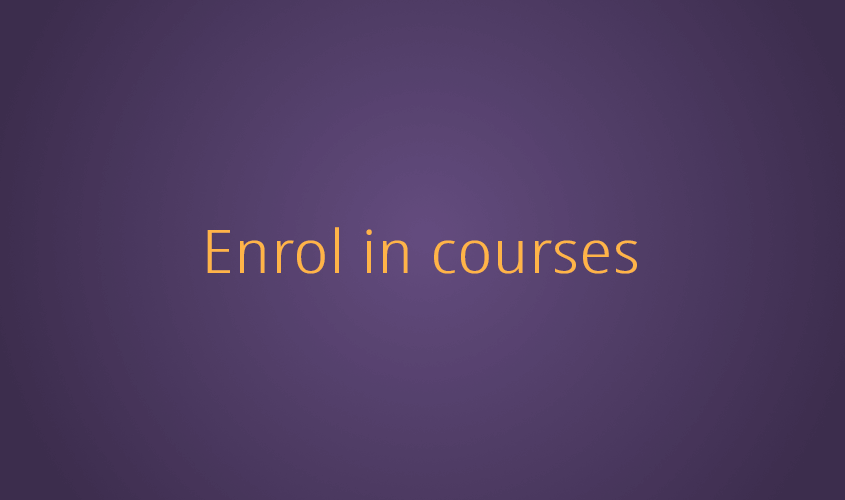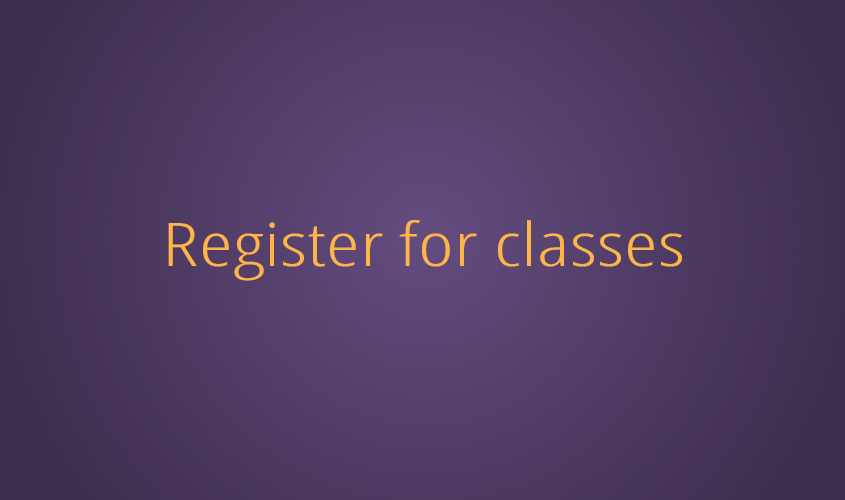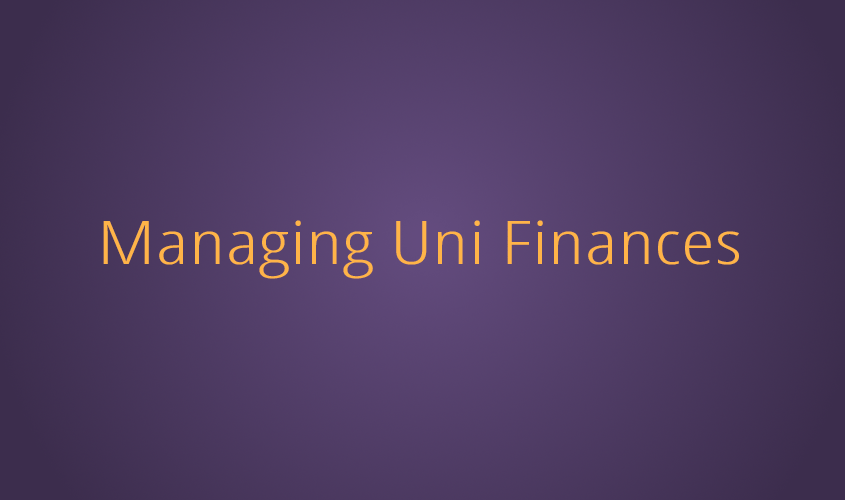Your guide to enrolling
We're here to help you feel confident and supported through your enrolment journey.
Pre-enrolment information
Plan for success and download the calendar relevant to your degree. It’s essential to be aware of the key dates for your study period and mark them in your calendar. These include:
- when class registrations open – register for on-campus components, such as labs, tutorials and residential schools
- the last day to add course enrolments
- orientation dates
- the start and end of your study period
- census date - the final day to withdraw without incurring fees
Don’t forget to also keep track of formal examination periods to stay organised throughout your academic journey.
Find your program information and plan your study. Your handbook is your main resource to knowing what courses you must complete, and in what order, to get your degree.
To do this, you can use the recommended enrolment pattern or select courses found in the program structure. The recommended enrolment patterns are suggested study plans to help you plan the order of your courses, to ensure you build your knowledge and meet pre-requisite requirements.
- Navigate to the Handbook
- In the Search bar, enter the name of your program (e.g. Bachelor of Business) and select it from the list of search results
- Find your Recommended Enrolment Pattern using the navigation menu on the lefthand side
- Clicking a course link will take you to the course page, where you will find more information about the course content, requisite requirements and assessments.
- Take note of the course codes you wish to enrol in and the study period they are offered - you will need these when enrolling!
Are you new to university lingo? We have created this quick guide to help you understand key university terms at The University of Southern Queensland.
StudyAssist also provides an overview of important dates and terminology for students starting higher education in Australia.
The friendly concierges at iconnect are available to help you throughout your study journey.
iconnect are available on chat, phone, email, and face to face to answer your questions or connect you with a team who can provide further advice.
Enrolment guide
The My Details Checklist is required once per year and must be completed prior to enrolment. It provides an opportunity to confirm or update your personal information.
If you have an outstanding My Details Checklist, it will show as a task in your Student Centre.
- Open the UniSQ homepage
- Click on the UConnect button on the top right of the page
- Log in to UConnect. Your login details are emailed to your personal email address when you accepted your offer to study at UniSQ. See here for more information.
- Select the Student Centre button in the Student Centre block
- Select the Tasks tile
- Click on the > at the end of the row to select the My Details Checklist task
- Follow the prompts to complete and submit your My Details Checklist
- Once the checklist is complete, return to this page and proceed to Step 2.
When you study at university, there are two main types of fees you will need to pay:
- Tuition fees for the courses you enrol in for your program
- Student Services and Amenities Fee (SSAF) to support the provision of non-academic services and amenities, such as orientation, wellbeing, counselling, careers advice and advocacy.
You may be eligible for a Higher Education Loan Program (HELP) loan to defer the cost of your tuition fees. This loan is provided by the Australian Government and is repaid through the tax system once your income exceeds the compulsory threshold amount.
If you have been offered a Commonwealth Supported Place (CSP) or wish to defer your tuition fees, you must complete an electronic Commonwealth Assistance Form (eCAF) to accept your subsidised place and apply for a loan. You will also be required to provide a Unique Student Identifier (USI) upon completing the from.
It's important to ensure that your USI personal details match the details you have provided to UniSQ. If identified as unverified, there is a possibility that restrictions will be placed on your student record until the details are verified. Delays in updating details may result in errors reflecting in your MyHELPbalance and could lead to potential graduation delays.
Additionally, if you wish to defer your Student Services and Amenities Fee (SSAF), you must submit the SA-HELP eCAF form.
- In your Student Centre, click on the Commonwealth Assistance Forms tile
- Click on the relevant menu option (for Domestic students in a CSP program, this is usually the CSP/HECS-HELP Form option)
- Click > to select the form in the Outstanding Request/s section
- Follow the prompts to complete and submit the eCAF form. Make sure you have your Unique Student Identifier (USI) and Tax File Number handy, as you will need to enter these details.
- If you would also like to defer your Student Services and Amenities Fee, click on the SA-HELP Form option on the lefthand menu
- Click > to select the form in the Outstanding Request/s section
- Follow the prompts to complete and submit the eCAF form. Make sure you have your USI and Tax File Number handy, as you will need to enter these details.
- Once the relevant eCAFs are complete, return to this page and proceed to Step 3 below.
More information:
You’re now ready to enrol!
If you haven't already, review your program’s Handbook and Recommended Enrolment Pattern to plan your courses.
Once you have your course codes, follow the instructions below to enrol. If your course has a co-requisite, please refer to the alternate instructions provided below. You can enrol as soon as enrolments open for the study period and make changes until the last day to enrol. See the Academic Calendar for key dates.
If you are enrolling in online courses, you typically will only need to complete the first (Course Enrolment) step, regardless of when you enrol. There are a select number of online courses that have a registration and online attendance requirement.
If you enrol in on-campus or external courses before class registration opens, it's important to note that enrolment is a two-step process: course enrolment, then class registration.
Class registration is required for all on-campus or external courses that have on-campus attendance requirements and allows you to select your preferred class times for these components, such as tutorials, workshops, labs and residential schools.
If you enrol in on-campus or external courses after class registration opens, your course and class enrolment will be completed at the same time (in Course Enrolment – Step 4 below).
Course Enrolment:
- In your Student Centre, click the Manage Enrolment tile
- Click Class Search and Enrol from the lefthand menu
- Select the study period you wish to enrol in (e.g. Trimester 1, 2025 or Block 1, 2025)
- Depending on your program, you may only have 1 study period available to you, or multiple study periods available to you.
- Enter the course code of the course you wish to enrol in (e.g. NUR1201) and click Search
- Select your preferred option by clicking the > arrow at the end of the row. If required, you can use the filters on the left to refine your search results.
- All courses are allocated to a campus. Online courses are shown under Toowoomba campus.
- If you are enrolling after class registration has opened, all course offerings and class times will be displayed in these search results.
- If you are enrolling prior to class registration, please complete “Step 2 – Class Registration” once class registration opens.
- Click Confirm & Continue
- From the option, select Enrol now, then click Confirm & Continue.
- If you are enrolling in a course that has a co-requisite, you will need to add both courses to the shopping cart. Follow the alternate instructions below.
- Make sure your selection is correct and click Submit
- The green tick next to the course code on the following page means your enrolment has been successful.
- Complete steps 1-9 for any remaining courses you wish to enrol in.
- To confirm your enrolled courses, navigate to View My Classes from the lefthand menu
- Once you have confirmed your enrolments, return to this page and proceed to Step 4 Class Registration.
Congratulations! You have now enrolled.
Enrolling in courses with co-requisites:
- In your Student Centre, click the Manage Enrolment tile
- Click Class Search and Enrol from the lefthand menu
- Select the study period you wish to enrol in (e.g. Trimester 1, 2025 or Block 1, 2025)
- Depending on your program, you may only have 1 study period available to you, or multiple study periods available to you.
- Enter the course code of the course you wish to enrol in (e.g. NUR1201) and click Search
- Select your preferred option by clicking the > arrow at the end of the row. If required, you can use the filters on the left to refine your search results.
- All courses are allocated to a campus. Online courses are shown under Toowoomba campus.
- If you are enrolling after class registration has opened, all course offerings and class times will be displayed in these search results.
- If you are enrolling prior to class registration, please complete “Step 2 – Class Registration” once class registration opens.
- Click Confirm & Continue
- From the option, select Enrol now, then click Confirm & Continue
- Repeat steps 1-5 to add the other course(s) to your shopping cart
- Once all required courses are added to your cart, click on Shopping Cart from the lefthand menu
- Select each course by ticking the box on the left
- Click Enrol
- Your enrolments will be confirmed with a green tick, and the advice that your courses have been successfully enrolled
- To confirm your enrolled courses, navigate to View My Classes from the lefthand menu
- Once you have confirmed your enrolments, return to this page and proceed to Step 4 Class Registration.
Congratulations! You have now enrolled.
Now that you have enrolled, you can select your preferred class times for the on-campus components of your courses.
There are a select number of online courses that have a registration and online attendance requirement. You will receive communication about this if you are impacted.
You will only be able to complete this step once class registrations open (check the Important Dates for Class Registration Open dates) for your study period (usually about 6 weeks prior to start of study period).
Class Registration
- Ensure that you have enrolled in your courses, as per step 3 above
- In your Student Centre, click the Manage Enrolment tile
- Click Class Registration from the lefthand menu
- Select the relevant course from the dropdown list, then click Search
- Browse the available class options and select your preferred class by clicking on the > arrow at the end of the row
- Review the class that you have selected is correct, then click Confirm & Continue
- Click Submit to confirm and finalise your class registration
- To view your timetable, navigate to Weekly Schedule from the lefthand menu (note – only your timetabled on-campus activities will show here)
- Once you have completed your class registration, return to this page and check out our Post-Enrolment Information and Next steps to prepare you for your studies.
Congratulations! You are now fully enrolled and ready to commence your studies.
Post-enrolment information and next steps
We understand that navigating and understanding university fees can be a complex process.
To access your invoice and other related documents:
- Log into UConnect
- Navigate to your Student Centre
- Click on the Finances tile
Invoices for fees are issued to enrolled students two weeks prior to the commencement of each Study Period, and includes details of your enrolled courses, the type of fee charged, the amount payable and the payment due date. If you are enrolled in multiple study periods, please note that you will receive an invoice for each study period.
Fees at UniSQ can be paid through various methods, including upfront payment, or through the Higher Education Loan Program (HELP) for eligible students.
Fees will show as overdue up until the census date. If you are eligible and have completed your Commonwealth Assistance Form (eCAF), your fees will automatically be deferred to your HELP loan. More information is available.
Discover more about fees and how to pay at UniSQ.
StudyDesk is your central hub for accessing all your course learning materials and resources.
Note: it is recommended that you use either Firefox or Chrome as your internet browser when accessing StudyDesk
- Go to the UniSQ website
- Click on the UConnect button in the top right hand corner
- Login using your Username and Password
- Navigate to the StudyDesk block
- Click on the StudyDesk link to be taken to the Dashboard page and see an overview of all the courses you are enrolled in, or click on the relevant course home icon to be taken directly to the Course activity page
Learn more about how to use and navigate StudyDesk.
We offer a variety of support options to ensure you have a smooth and successful academic journey. Here are a few to get you started: